Run Mytabolites on Linux & MacOS
All the programs shared here (Mytabolites, LichenLabler, BCRWatcher) were originally written to run on Microsoft Windows, but they are relatively simple programs that can be emulated also to run on Linux and/or MacOS using a software called Wine.
On Linux, Wine can be installed directly, on MacOS, it is necessary to first install the software package manager called Homebrew. Detailed instructions how to use Homebrew & Wine to run programs on MacOS are available here.
We have installed and tested Mytabolites successfully on Linux Mint 21.2 Cinnamon 64-bit.
Below installation instructions with screenshots. Instructions for MacOS will follow.
_______________________________________________________________________________________
Table of Contents:
_______________________________________________________________________________________
Install Wine on Linux Mint:
Open Software Manager and search for Wine:
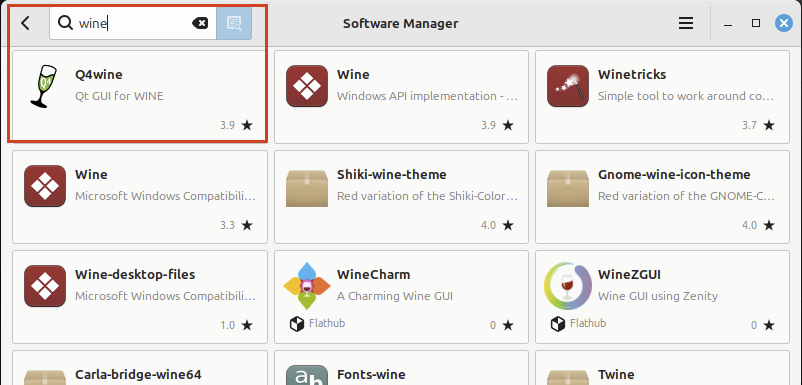
Click and install Wine:
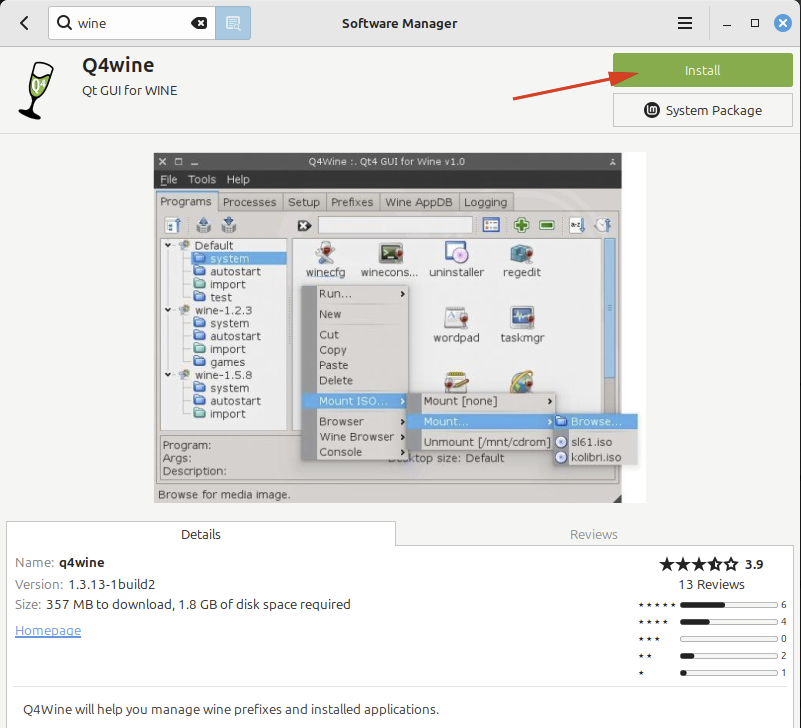
Install all necessary packages:
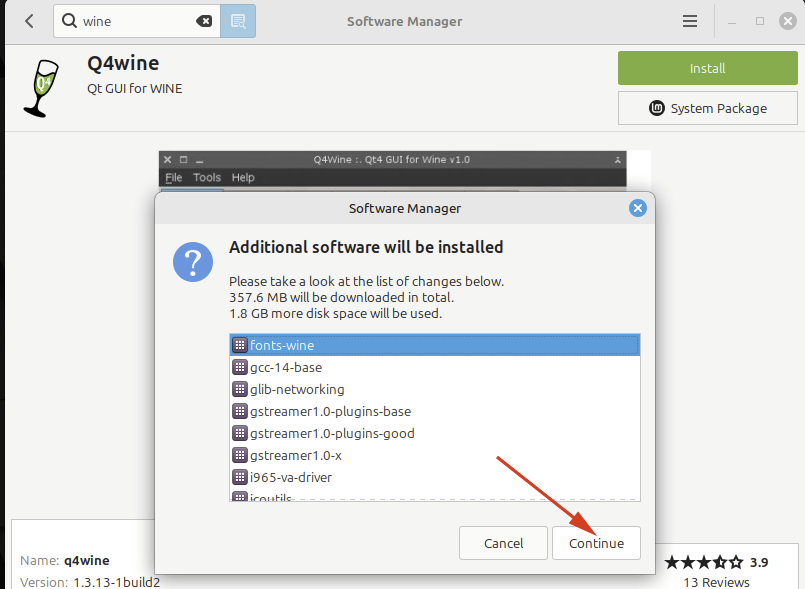
When the system asks for authorization, enter your password:
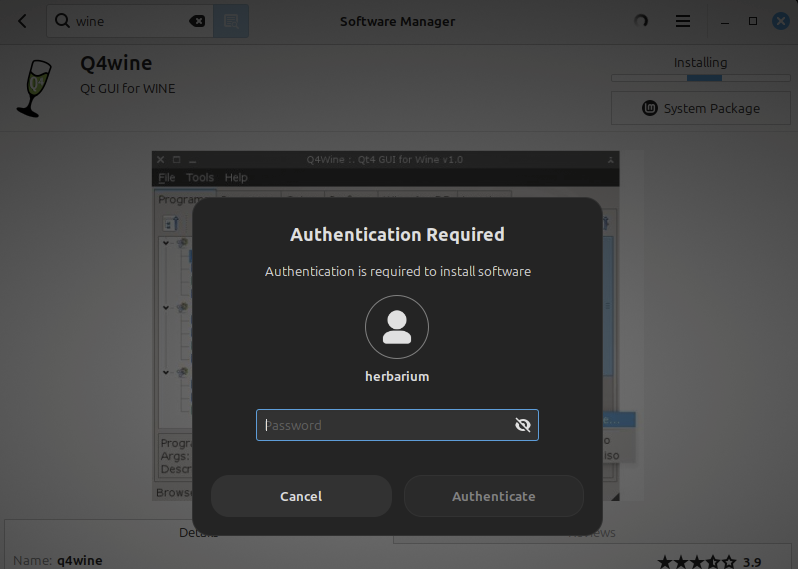
Once installed, launch Wine and follow the setup instructions; the program will create a virtual disk from which Windows programs can be executed:
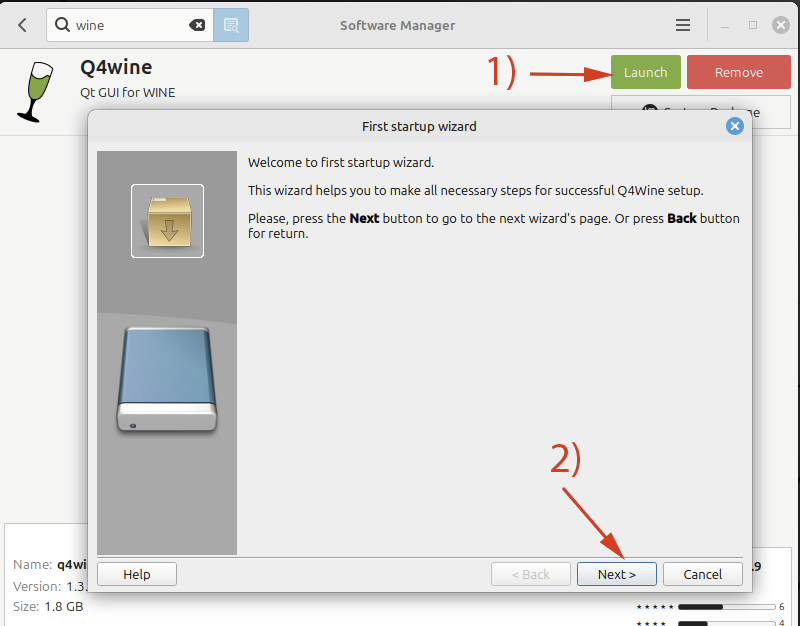
When setup has finished, a Wine window opens from which Widows programs can be executed via drag-drop:
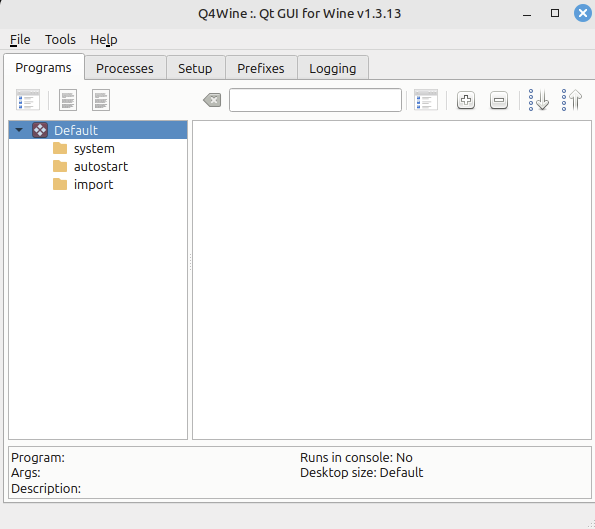
_______________________________________________________________________________________
Run Mytabolites on Linux Mint
For the program to work, extract all Mytabolites files into a folder, then drag Mytabolites.exe into the Wine window:
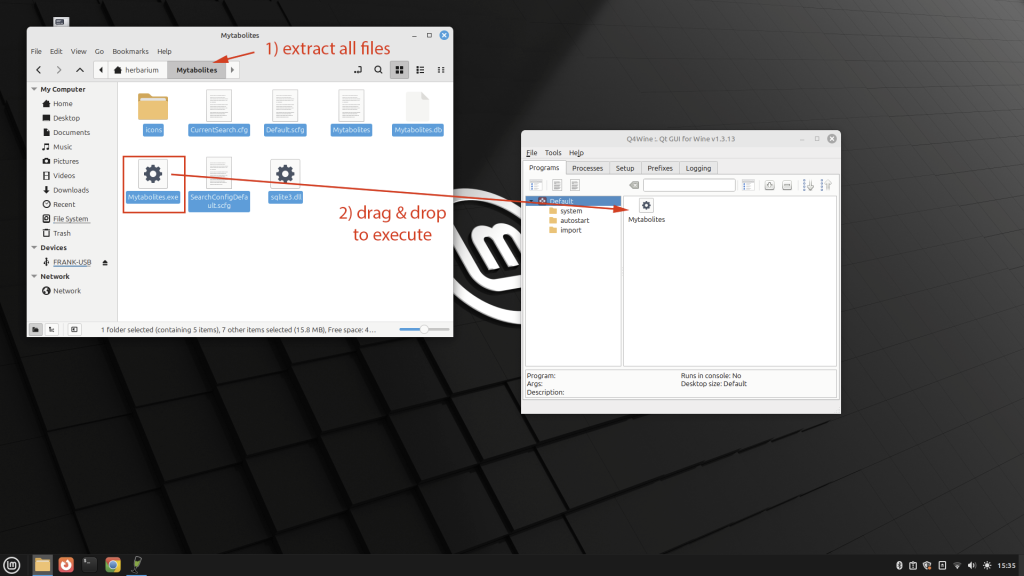
Wait for the program to be compiled …
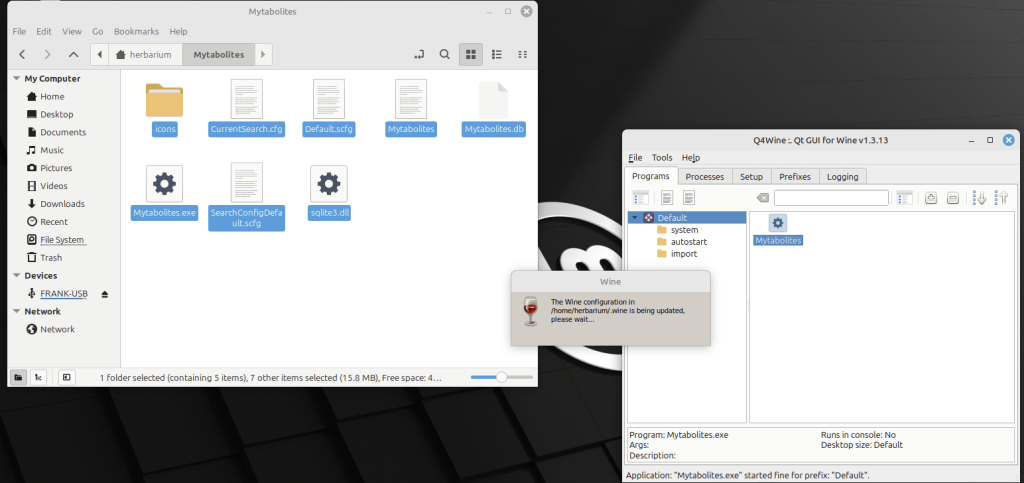
… and executed; now you are ready to use Mytabolites:
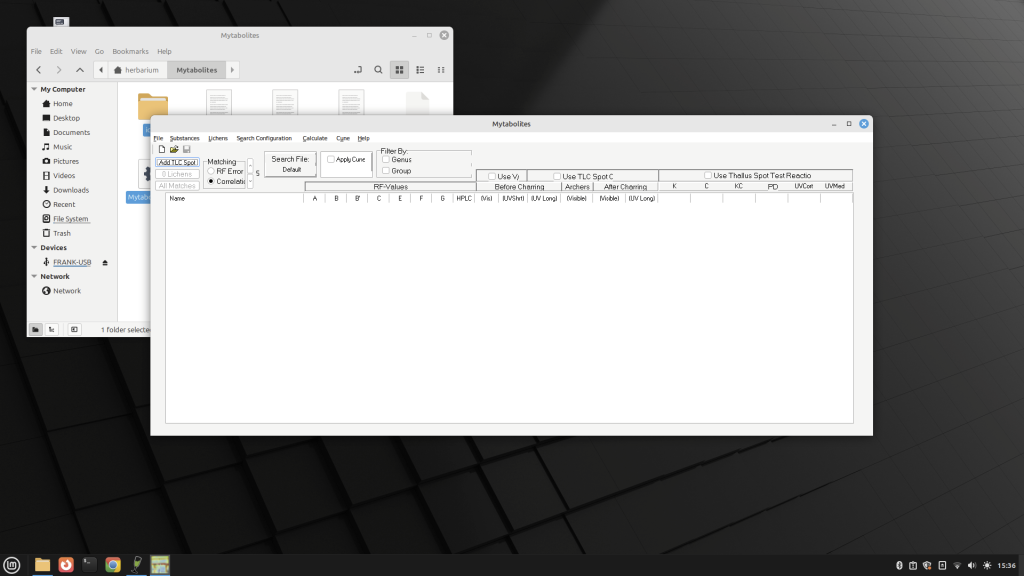
When you want to run Mytabolites again, simply double-click Mytabolites.exe or create a shortcut on your desktop.
_______________________________________________________________________________________
Run Mytabolites regularly using a Shortcut in Linux Mint
First, create an autostart item in Wine by dragging and dropping Mytabolites.exe into autostart:
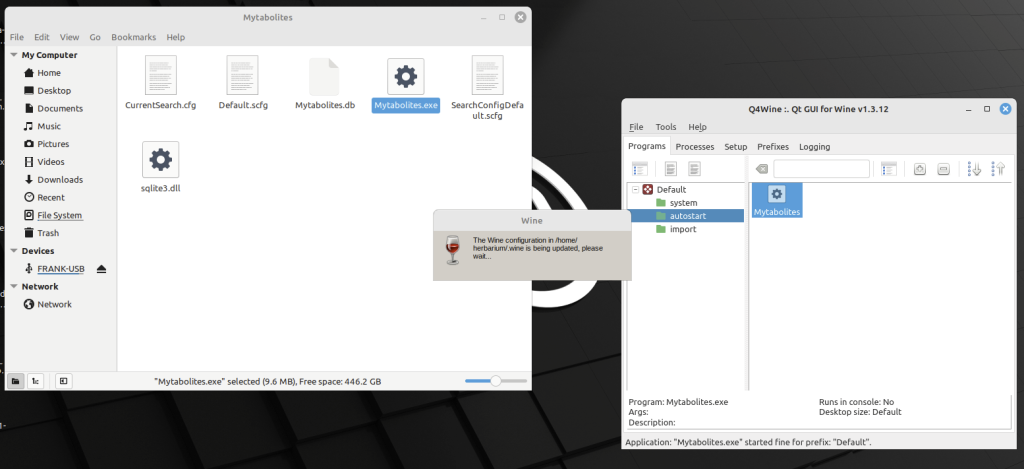
Then, to create the shortcut, open a text editor to create a text file on the desktop with the following content:
[Desktop Entry]
Exec=/usr/bin/q4wine-cli -p “Default” -d “autostart” -i “Mytabolites” %f
Icon=/home/herbarium/Mytabolites/icons/Wintabolites_Icon_solarized.jpg
Type=Application
StartupNotify=true
GenericName=Mytabolites
Name=Mytabolites
Path=/home/herbarium/Mytabolites
StartupWMClass=Mytabolites.exe
Explanation of the Shortcut Configuration
The first line includes the startup parameters to use Wine to start the porgram:
Exec=/usr/bin/q4wine-cli -p “Default” -d “autostart” -i “Mytabolites” %f
Make sure the path, where the program is located is correct. In the example used here, the program files are in:
../home/herbarium/Mytabolites [‘herbarium’ is the computer name].
The program that is being executed using the shortcut is:
Mytabolites.exe
The icon associated with the program is in:
../home/herbarium/Mytabolites/icons/
The name of the icon file is:
Wintabolites_icon_solarized.jpg
This is what the file looks like:
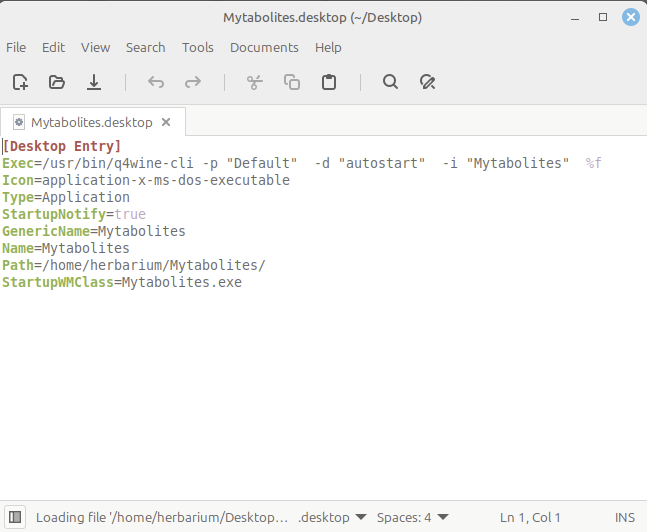
Save the text file, name it ‘Mytabolites.desktop ‘.
Important:
For the text file to work as a shortcut, right-click the file and on the Permissions tab check “allow executing file as program“:
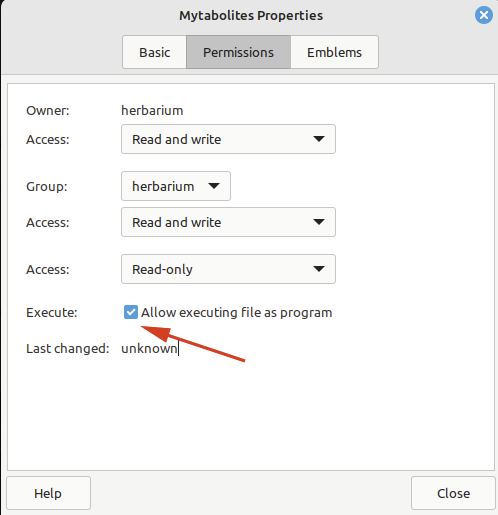
To change the icon for the shortcut, simply click on the icon on the Basic tab and select the icon you prefer (or leave it as is):
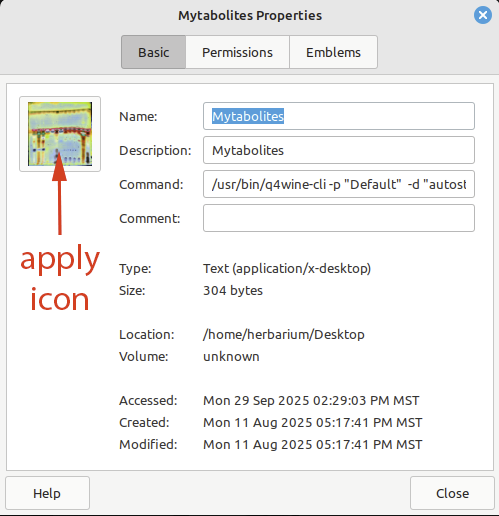
You are now ready to use Mytabolites in Linux. If you want to use any other programs in Linux (e.g., LichenLabler or BCRWatcher) follow the same instructions to add them to Wine and create different shortcuts for these programs.
_______________________________________________________________________________________
MacOS
Instructions to run Mytabolites in MacOS are similar, but to be able to install and run Wine, it is necessary to first install Homebrew, then Wine.
(1) Open your terminal and paste the following statement into the terminal:
/bin/bash -c "$(curl -fsSL https://raw.githubusercontent.com/Homebrew/install/HEAD/install.sh)"The terminal will ask for your SUDO password; enter the password that you typically log on and use to install programs.
(2) Wait until Homebrew is installed.
(3) After installing Homebrew, you will the need to install Wine for Mac.
Close and restart the Terminal; then paste the following statement into the terminal:
brew install --cask --no-quarantine wine-stable(4) Again you will be asked for your SUDO password; enter the password that you typically log on and use to install programs.
(5) Wait until Wine is installed.
(6) In the Mac Applications folder find the Wine App and start it.
(7) Download the Zip Archive with the current version of Mytabolites from here.
(8) Create a folder in your Mac Applications folder called Mytabolites.
(9) Extract all files from the Mytabolites Zip archive there.
(10) Double-click Mytabolites.exe to run the program.
IMPORTANT: Windows executable programs (ending with *.exe) will typically be associated automatically with Wine. If the program does NOT run automatically in Wine, try ‘right-click >> run with >> Wine Stable‘.
That’s it !!!
DISCLAIMER (known issues):
We have tested running Mytabolites via Wine on MacOS and can confirm that it runs without major issues. Currently, we are aware only of the following problems:
(1) Compared to Windows (native) and Linux (via Wine) the program is significantly slower on a Mac.
(2) No thumbnails are currently being displayed.
For example, opening a record for a substance (Substances >> View/Edit Substances) with images of microcrystals or chromatograms available in the Consortium, the button to display these images will erroneously read ‘no images’. As a workaround Just try clicking the button anyway to see if images are available. As an example: check out the record for atranorin:
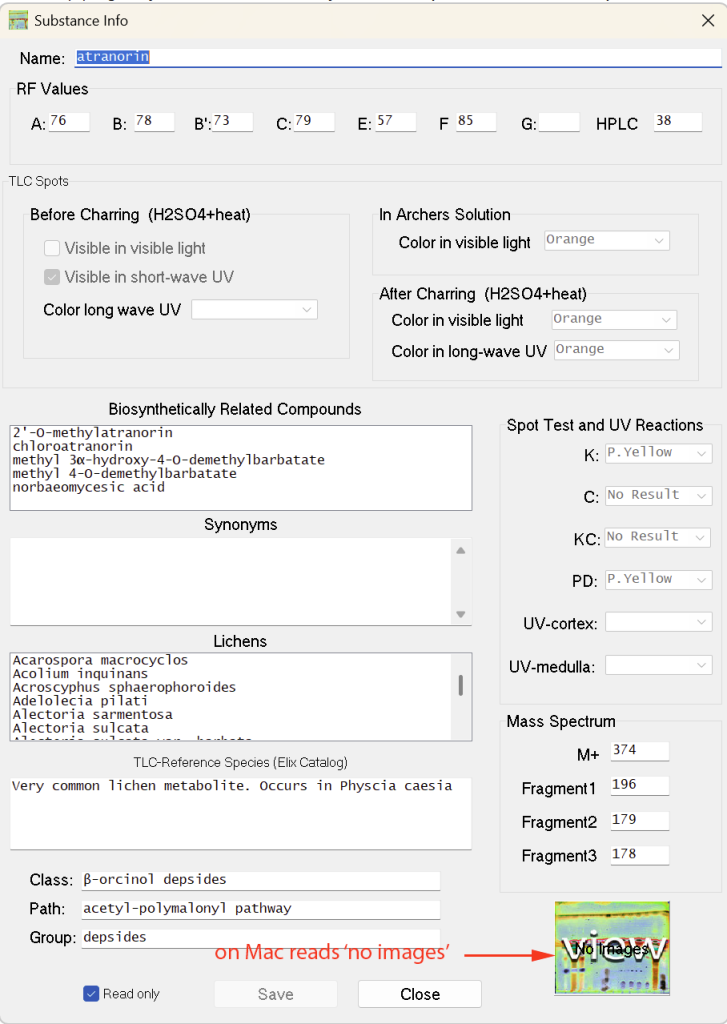
When opening a record of a lichen species (Lichens >> View Lichens) the thumbnails for browsing through several images from the Consortium are missing. As a workaround just click the grayed-out buttons at the bottom of the image viewer.
(3) Installing the program in Wine you will be told that the Mac Gatekeeper does not recognize the program as secure and that support for Wine [stable] will be discontinued 01-Sep-2026. The open-source community is already working on updates so that Wine may continue to be used on Mac beyond that date. Instructions here will be updated accordingly.
_______________________________________________________________________________________
