Managing Taxon Profiles
Important:
You need editor privileges to edit Taxon Profiles; the number of users able to edit these profiles is limited. If you are interested in contributing, reach out to LichenConsortium@gmail.com
_______________________________________________________________________________________
Table of Contents
_______________________________________________________________________________________
Overview
Taxon Profiles feature descriptions and images of species, subspecies, varieties, or forms. Only profiles of accepted taxa are shown. Names considered synonyms redirect to the taxon profile of the accepted species. Review Managing the Taxonomic Thesaurus to learn how the platform handles, which names are accepted or considered synonyms:
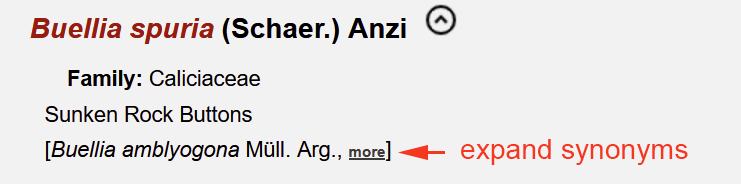
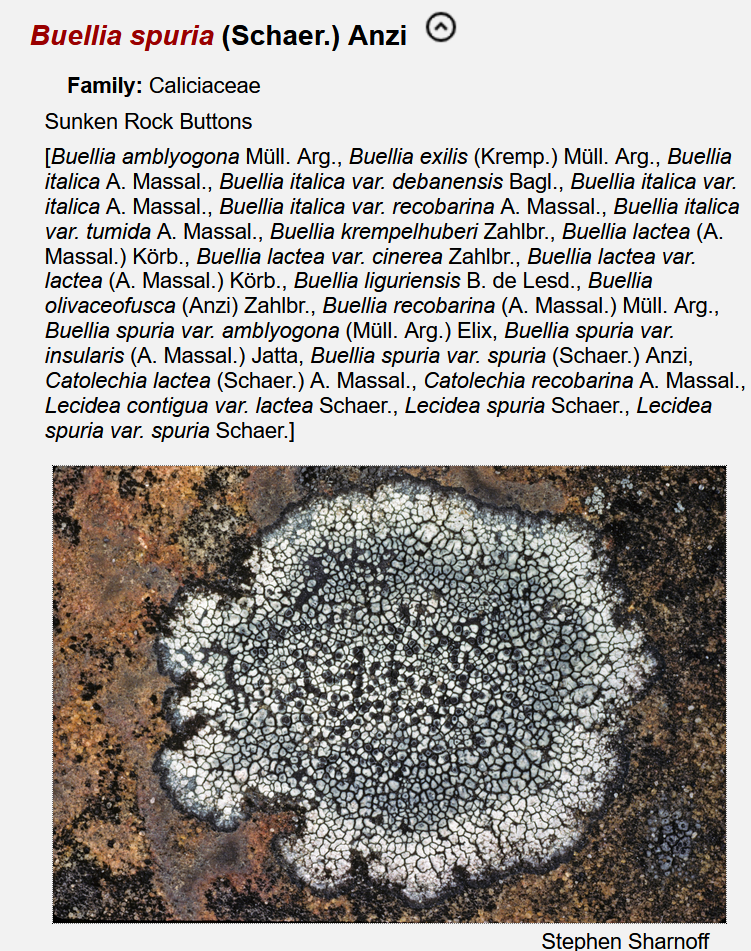
_______________________________________________________________________________________
Images
There are two sorts of images displayed in the Taxon Profiles: images linked directly to the taxon (species, subspecies, variety, or form) or images linked to a specimen occurrence record.
It is important to understand the differences:
Images linked to the Taxon Profile:
It is not recommended to link images directly to a taxon name!
Images linked to a Taxon Profile are associated with the name of the taxon, not a specimen identification. They are not backed up by specimens that can be examined. This is insofar problematic as it is not possible to verify whether the identification of the image is actually correct. The image record cannot be verified (see why it is important to collect voucher specimens when photographing lichens).
Images attached to a taxon profile will migrate when the taxonomy changes. This means: if a name previously accepted becomes a synonym, the image will be shown in the Taxon Profile of that accepted name; the synonym will re-direct to the profile of the accepted name.
Uploading images directly to the Taxon Profile is limited to a small group of contributors, expert lichenologists who can generally be trusted to upload images that are correctly identified. Still, these images remain problematic. A photo typically does not display all aspects of a lichen necessary for identification.
Images linked to a specimen (occurrence record):
It is highly recommended to always link images to a specimen.
Images linked to a specimen will automatically be displayed in the Taxon Profile of the Specimen Identification. If the identification changes, these images will be displayed under the new name. And if the taxonomy of the name changes these images will also always be displayed under the currently accepted name.
It is quite common that specimen identifications change:
- Identifications may change when the taxonomy is updated.
For example, for Lecanora albellula the new combination Lecanoropsis albellula was recently introduced and as a consequence the taxonomic thesaurus of the Consortium updated to reflect that Lecanoropsis albellula is now considered the accepted name, Lecanora albellula considered a synonym. Images of specimens identified as Lecanora albellula will now be displayed in the taxon profile of Lecanoropsis albellula. - Identifications frequently also change because the original identification was incorrect.
An expert visits a collection, reviews the material, and updates an identification. This is not unusual. Or a taxonomic review is published that clarifies, which species have erroneously been reported from a particular region. Collections managers then might decide to update the identifications of the specimens considered misidentified. This also is not unusual:
For example, in the Sonoran Lichen Flora, Aspicilia desertorum was originally listed with a detailed description for specimens collected in North America. We now know that these North American records all refer to a species called Circinaria arida. Aspicilia desertorum, however, does not occur in North America, presumably only in northern Africa. This means that the taxonomy hasn’t changed, but our understanding of the species that occur in North America has. Unfortunately not all identifications of specimens collected in North America and listed in the Consortium have been updated. Images of specimens identified as A. desertorum thus will continue to be displayed in the Taxon profile of A. desertorum – even though the species does not occur in North America.
The main point why the preferred method of linking images is to attach them to a specimen is simple: this material and thus the images can be verified.
Another advantage: Manually attaching images to a specimen record
Any user with access to a collection can add images to specimens, using the Media tab in the Occurrence Editor:
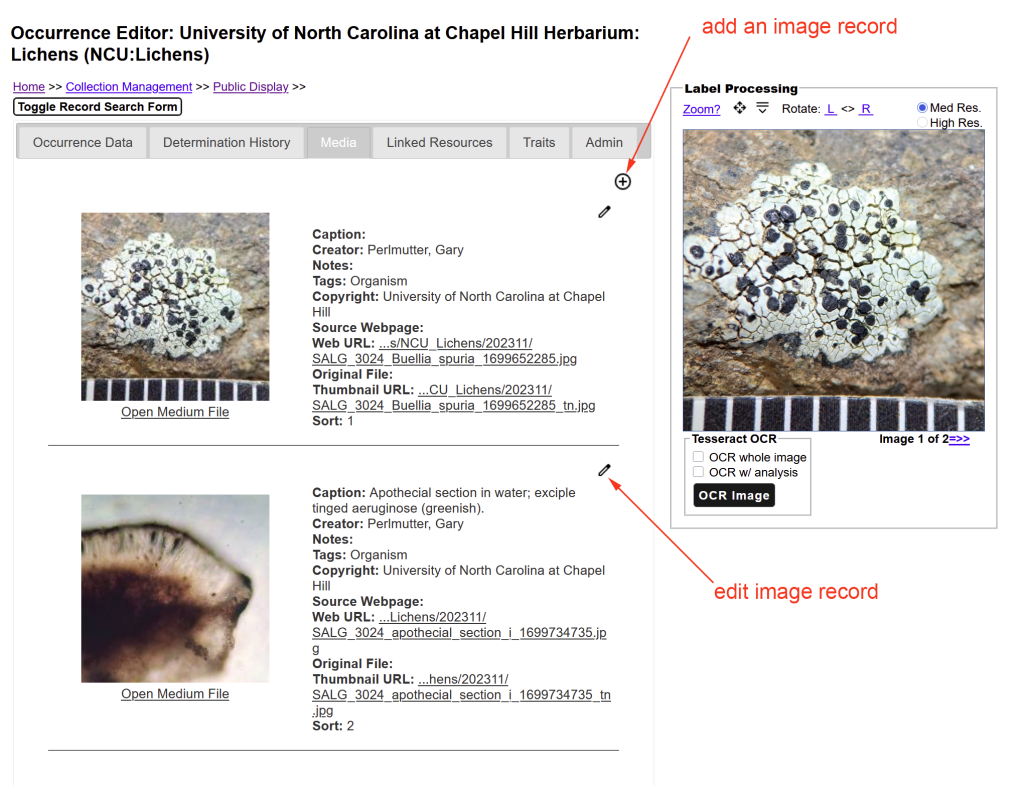
If you are an editor for a particular collection, go to the Occurrence Editor, search for the specimen record, select the Media tab and use the “plus” icon to upload an image. Images can either be uploaded from your local harddrive, or linked from another website via the image URL. Manually uploading images, you can add a caption, select the photographer who created the image, add notes and a copyright statement, ad a sort order, and tag the image:
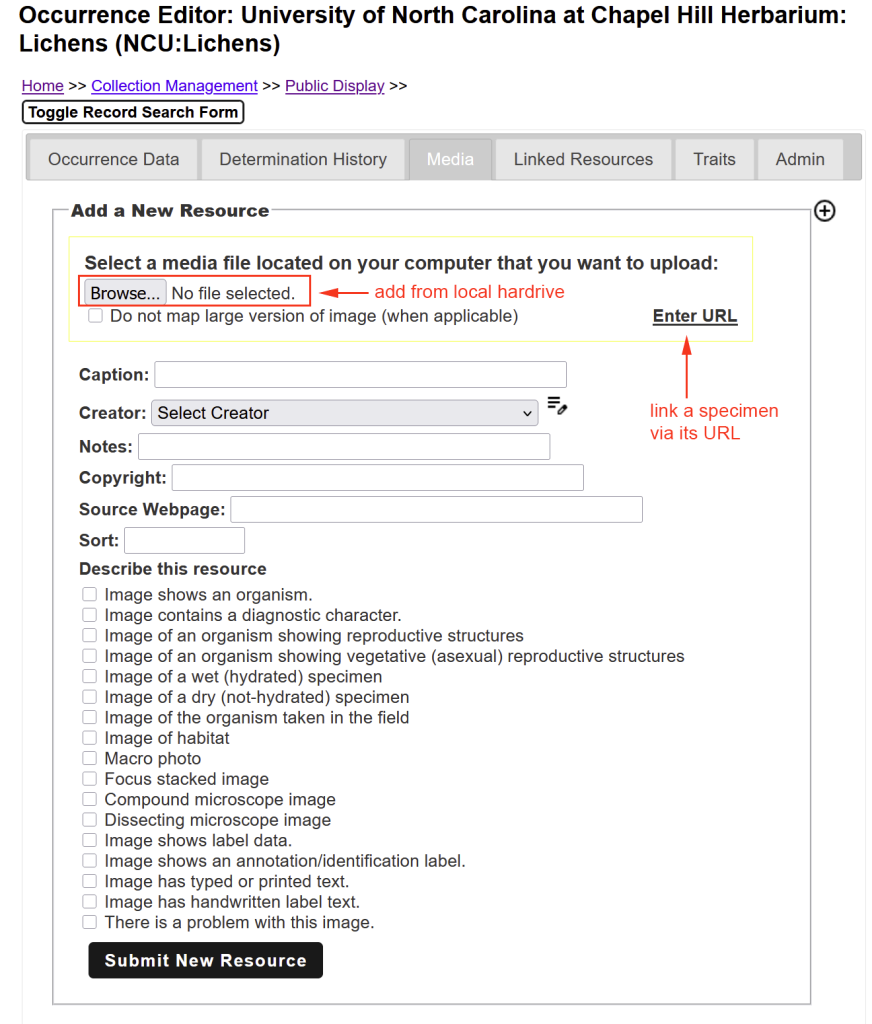
Note: The image sort order applies only to the way the image is displayed with the specimen record; the sort order in the Taxon Profile is not affected.
_______________________________________________________________________________________
Editing a Taxon Profile
Note: The Taxon Profile Editor can be used only to add a description and images to a Taxon Profile; you cannot manage or change the taxonomy directly using the Taxon Profile Editor [check out the tutorial about how to manage the taxonomic thesaurus].
Taxon Profile Editor:
If you have editor privileges to edit Taxon Profiles, you can access the editor by clicking on the pencil icon (only displayed if you can access the editor):
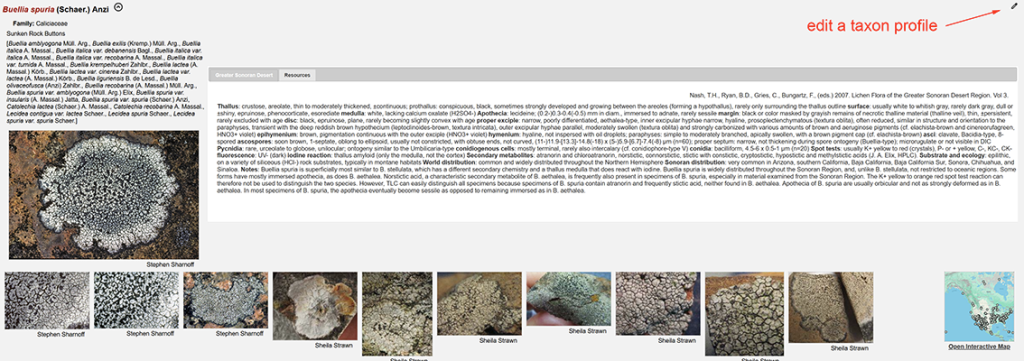
On the first tab you can add common names (vernaculars); there is also a link here to the Sitemap, from which users can access and update the Taxonomic Thesaurus (direct edits here are not possible.
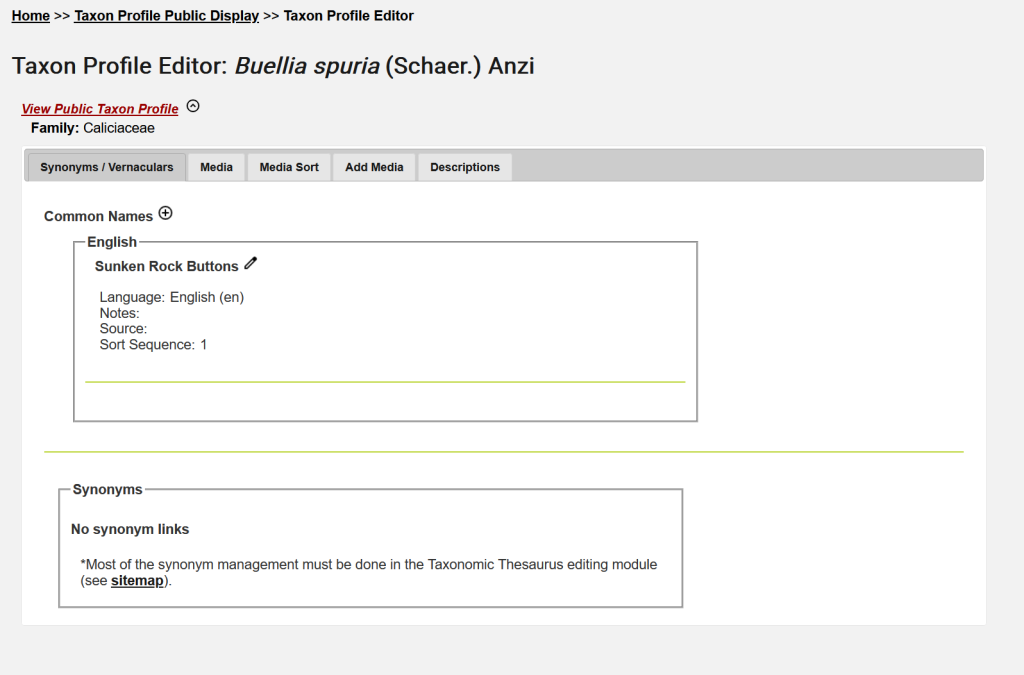
The Media tab allows editing images (captions, tags, etc.) for an image already linked to the profile. If images are linked to a specimen records, you will need permission to update that specimen record.
The Media Sort tab displays the sort order how images are displayed in the Taxon Profile. Per default all images attached to specimens are assigned a high sequence number; editors can change the sort order, images with #1 are displayed as a large image alongside the description. If several images are assigned sort order #1, the display is randomly rotated. All other images are displayed below the Taxon Profile.
Via Add Media it is possible to add images manually directly to a Taxon Profile. Again, this is not the preferred method. Images should ideally be backed up by specimens, so that identifications can be verified.
However, it is possible to upload images here and then link these to a specimen record too:
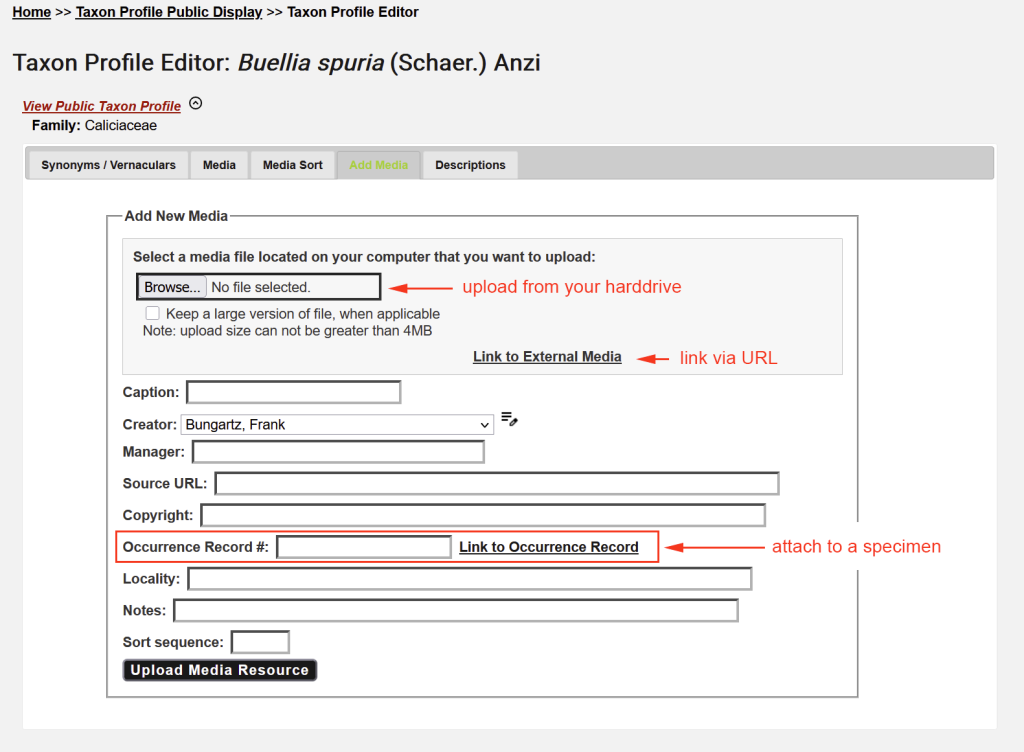
_______________________________________________________________________________________
Descriptions
Display Descriptions:
The Description tab in the Taxon profile Editor can be used to add a description to a Taxon Profile. It is possible to add several different descriptions.
Here is an example of the taxon profile of Acantholichen galapagoensis, an IUCN red-listed species; the first tab displays the original description with a link to the reference where the species was published and its Mycobank number:
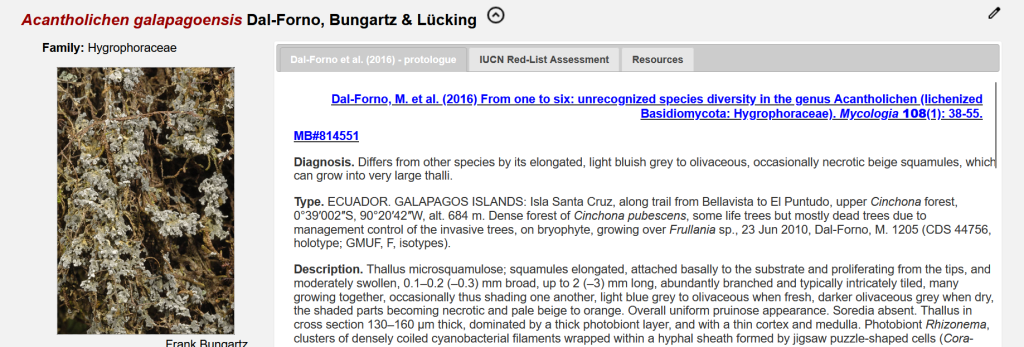
The next tab shows that the species has been assessed as Vulnerable (VU) according to the IUCN:
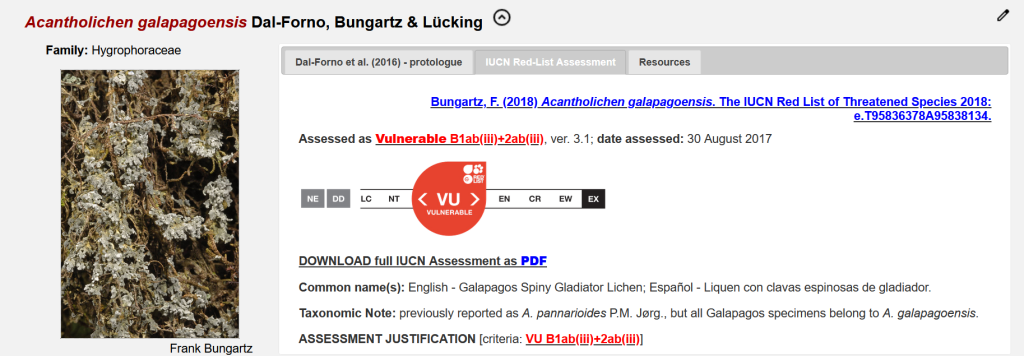
The Resources tab shows a list of websites where more information about the species may be found; it cannot be edited and is automatically displayed for all Taxon Profiles and for species without a description will be the only tab shown:
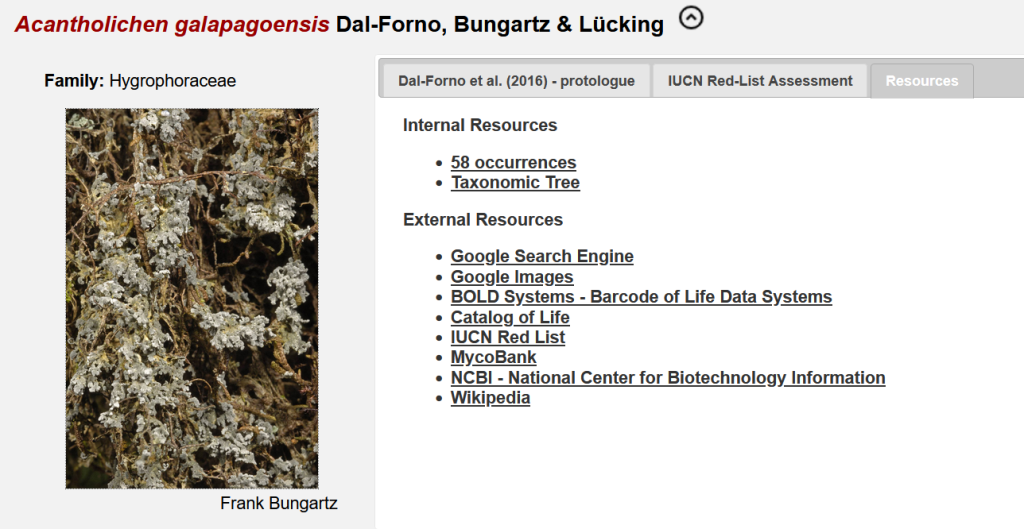
_______________________________________________________________________________________
Adding Descriptions:
From the Taxon Profile Editor, choose the Description tab. If no description is yet available, you first need to create a new description block:
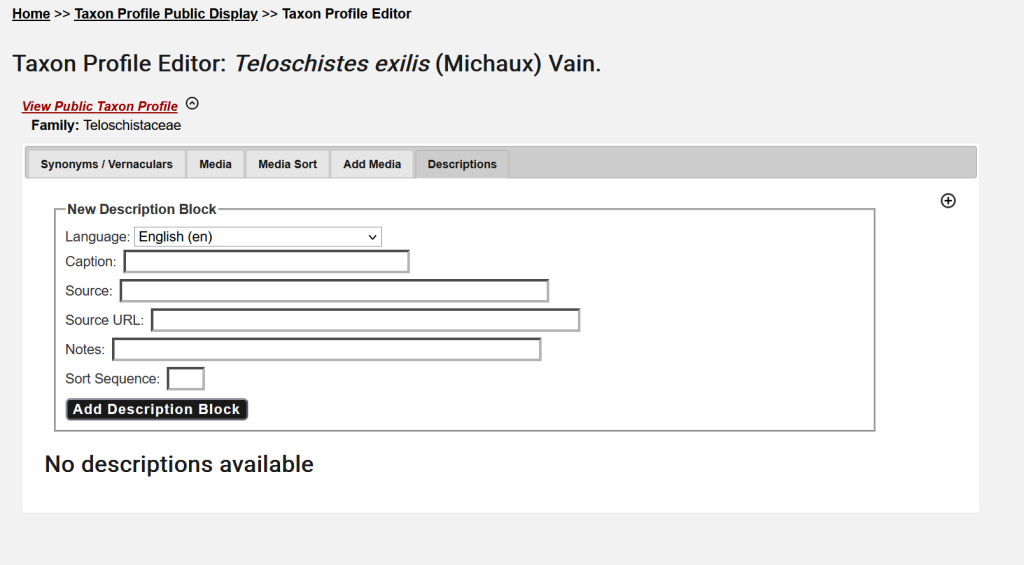
For taxa like Acantholichen galapagoensis, the descriptions are shown according to their sort order (= Display Level); the description block shown on the first tab is displayed first, then the next, the Resources tab is per default always the last tab displayed.
_______________________________________________________________________________________
Editing Descriptions:
Use the pencil icons to edit the Description Block (including the Display Level how the description tabs are sorted), or edit the text of the description itself [note the HTML tags, which allow you to format some of the text in the header of the Description Block]:
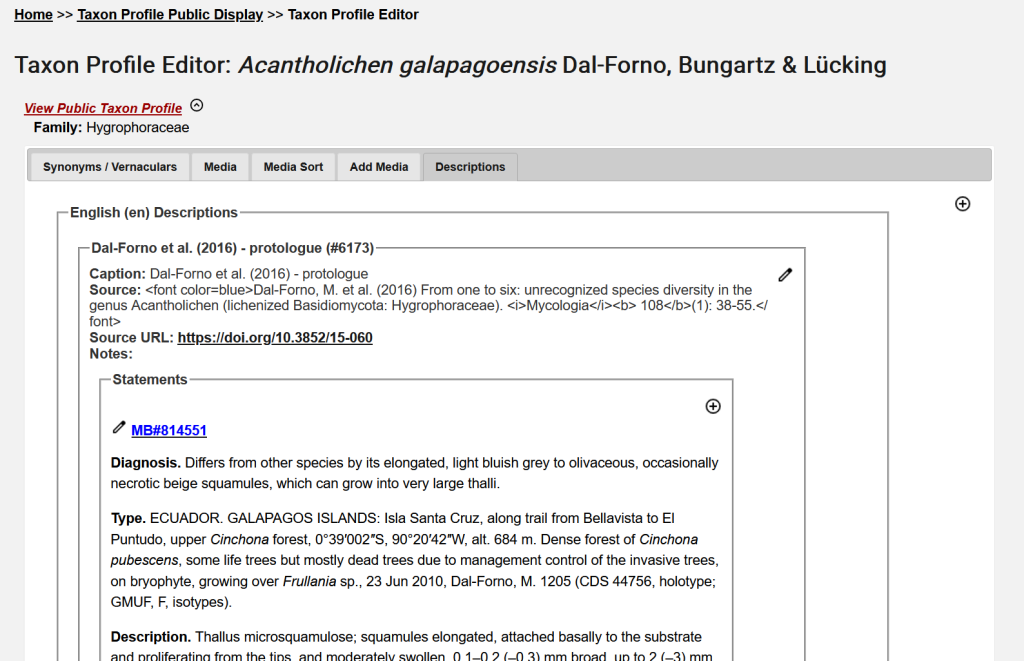
If you want to edit a description from the second or any other tab, you need to scroll down and and modify the next Description Block:
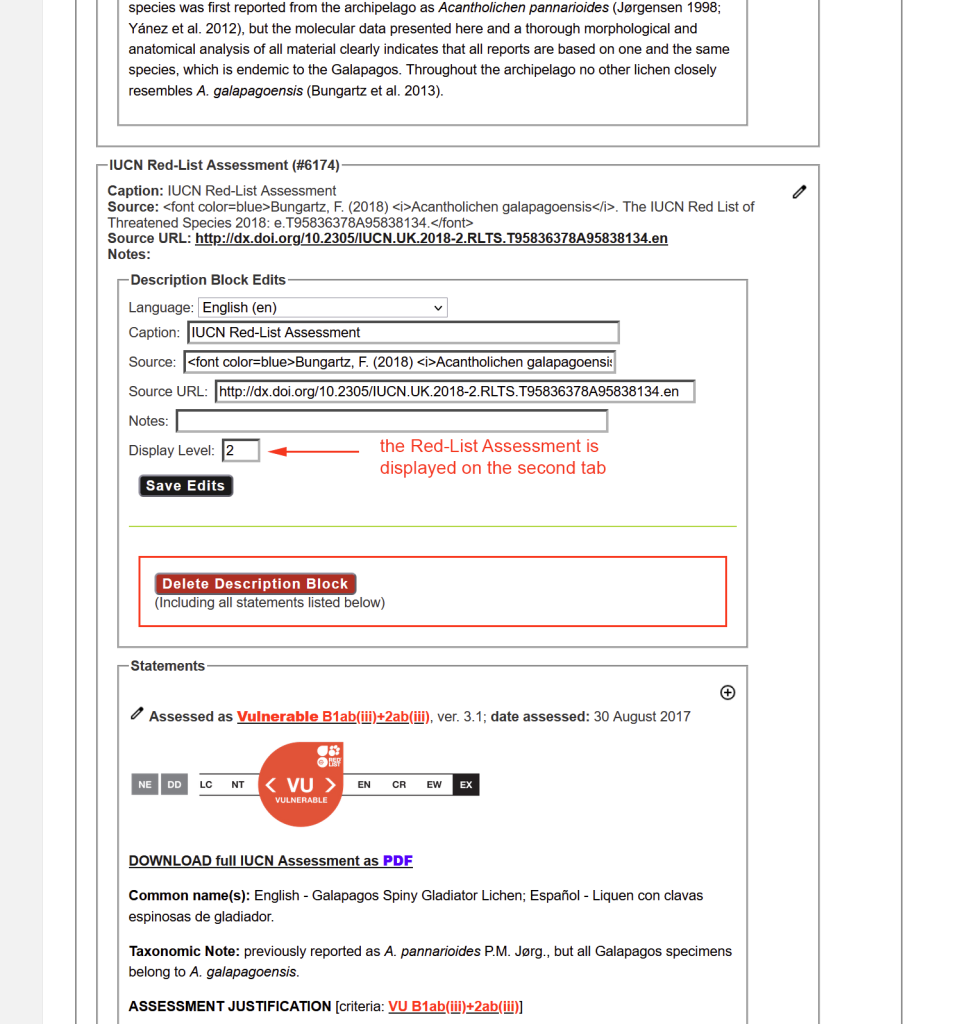
The Text Editor for the Descriptions allows for some simple formatting. Click the Pencil icon and scroll down to access the Editor below the preview of the description:
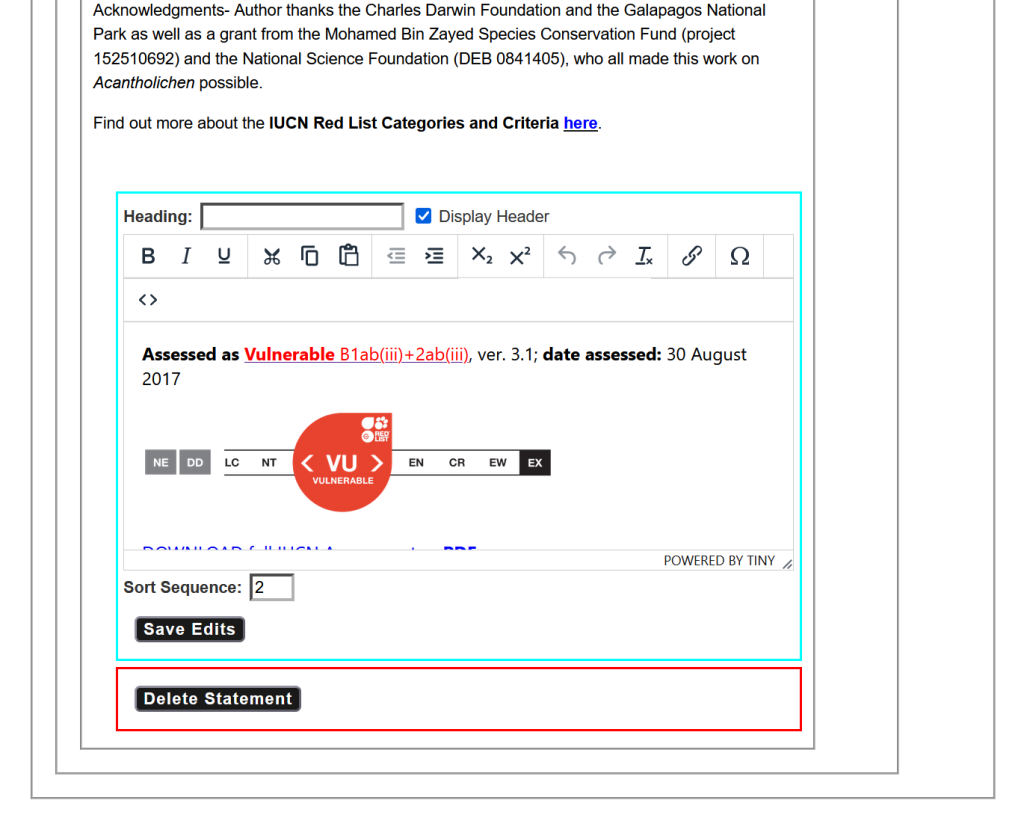
[Several description statements can be added to a Description Block; these can also be sorted (Sort Sequence). Organizing the text of one description onto separate statements is typically not necessary. When the descriptions from the Sonoran Flora were uploaded in batch, they were broken down into separate statements, with the idea that these statements could be harvested for character coding. This functionality was never implemented.]
The text can also be edited as raw HTML; click the <> icon in the Text Editor and the HTML source code will be shown (this allows for more sophisticated formatting not possible using the limited tools in the Editor):
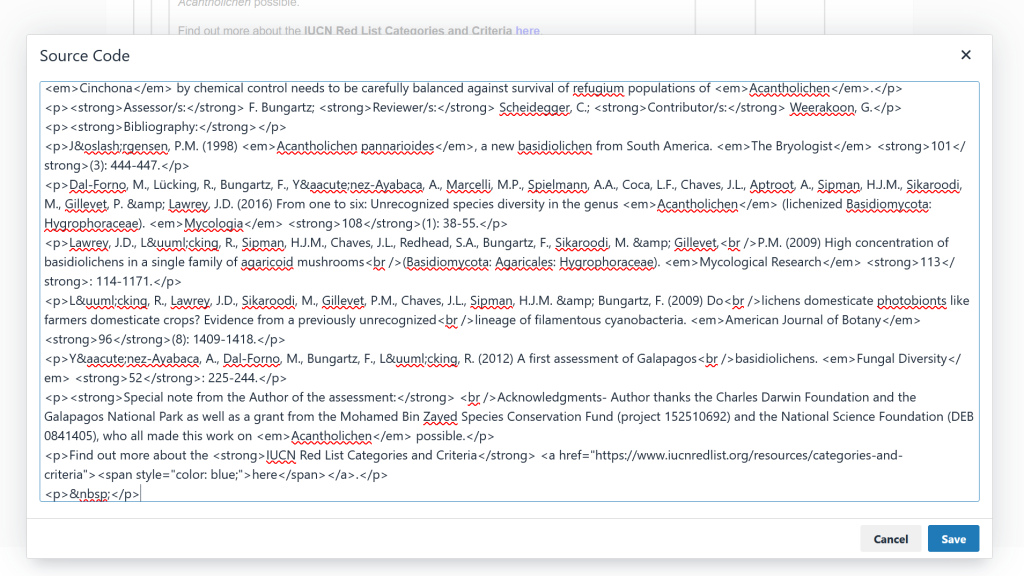
_______________________________________________________________________________________
