(live collections)
Under normal circumstances it is not necessary to backup occurrence data managed as live collections. All your data is online on our server, where it is regularly backed up.
However, even though the entire CNALH online database is regularly backed-up, this doesn’t mean drastic changes to individual collections can easily be undone.
Restoring the entire CNALH database will reset all collections back to the time when the entire CNALH database was backed up. Thus, if restoring your individual collection will invariably affect all other collections too.
Below are some scenarios, where it is strongly recommended to perform a backup of your collections’ occurrence data:
- When you travel and have no access to the internet CNALH built-in backup allows you to download a copy of all your data in spreadsheet format. Although there is no straightforward way to edit and update your data, you have at least access to the information.
- Before you do large-volume batch edits/modifications of your data consider running a backup first. Although CNALH has some modest restore tools that allow you undo some edits, large batch operations usually cannot easily be undone.
- One such example is using the Taxonomic Name Cleaner; make a backup before you use this tool !!!
- Another example is batch-updating specimen identifications, again: backup your database first !!!
- Yet another good example, where a backup is strongly recommended: when you batch-upload a spreadsheet of new occurrence data into a live data set. When batch-uploading to a live data set, it is important that no records are accidentally overwritten; updating a snapshot collection is less problematic, because the data is being replaced anyway.
Here is who you can perform a backup:
Go to My Profile – Specimen Management – Collection Management – click “Your Collection Name“
In the Administration Control Panel under General Maintenance Tasks choose Download Backup Data File:
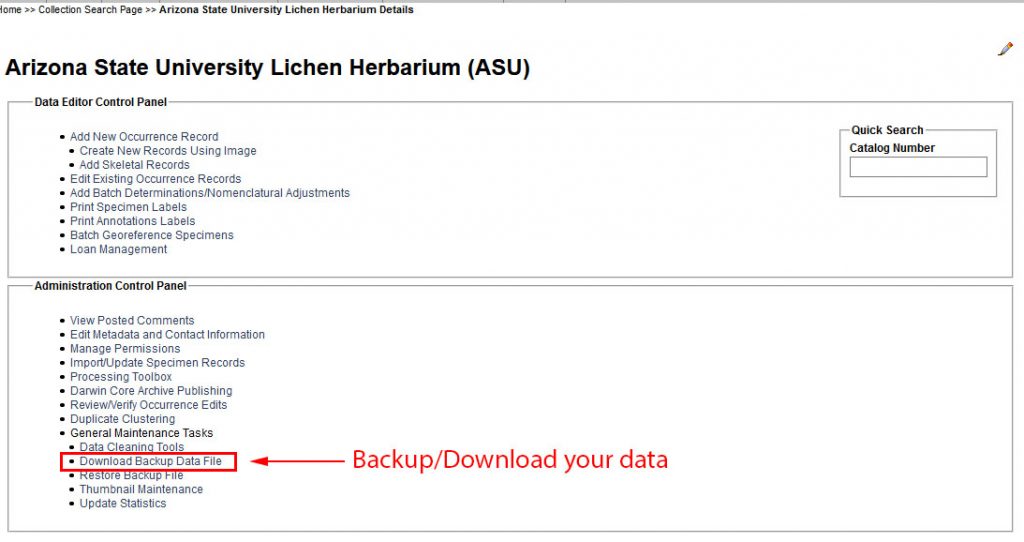
A window will pop-up (if not, enable pop-ups for CNALH) asking for you to choose an encoding option:
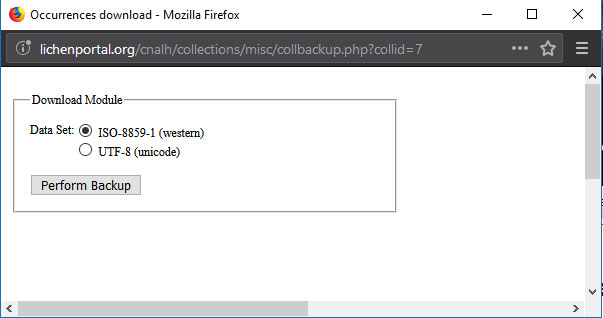
Then the download starts.
Be patient: Depending on the size of your collection and the download speed of your internet connection, this may take some time.
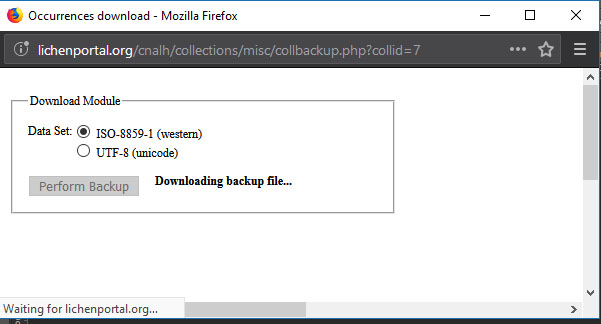
The result will be a Zip-Archive:
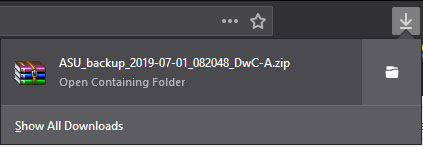
This Zip-Archive contains all your data in Darwin Core Format:
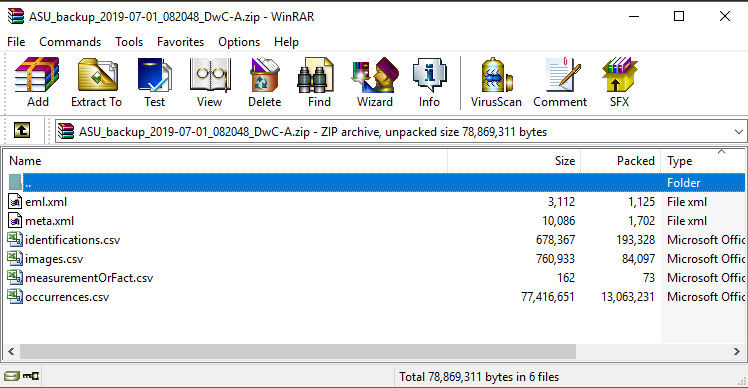
Remember that your data is stored in a relational database and therefore the information cannot be downloaded in a single flat file:
- The XML files describe the data sets (this is necessary if you want to upload data into other Darwin Core compatible databases)
- identifications.csv is a spreadsheet that includes the Determination History
- images.csv contains the URLs to images linked to occurrence records
- measurementsOrFact.csv is a spreadsheet that will be empty for most collections – unless you have added measurement data to individual occurrence records
- occurences.csv lists all records with their current identificatio (typically the most useful spreadsheet, when you just want to access information offline)
